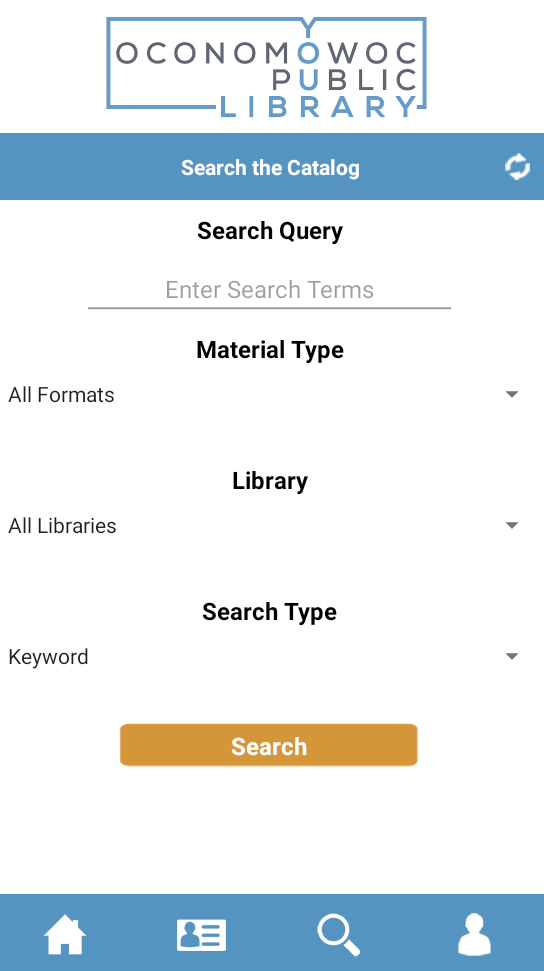
Create and save multiple title lists from your search results. Holds can be placed from your Title Lists.
Access to downloadable eBooks, eAudiobooks, eMagazines, movies, music, and TV shows to enjoy on your computer, tablet, or phone.
Oconomowoc Public Library
200 W. South St.
Oconomowoc, WI 53066
(262) 569-2193
contactus@oconomowoclibrary.org
The Oconomowoc Public Library’s staff, collections, services, and spaces provide the opportunity for our diverse community to explore, discover, learn, and grow, enriching individual lives and our community.
Search The Website