You can place holds in the online catalog, on the app, over the phone, or in person. The Library will call or email you when items are available for pickup. You need your library card number or user name and password to request a title. Contact the Reference Desk or call (262) 569-2193, ext. 212 for help placing holds.
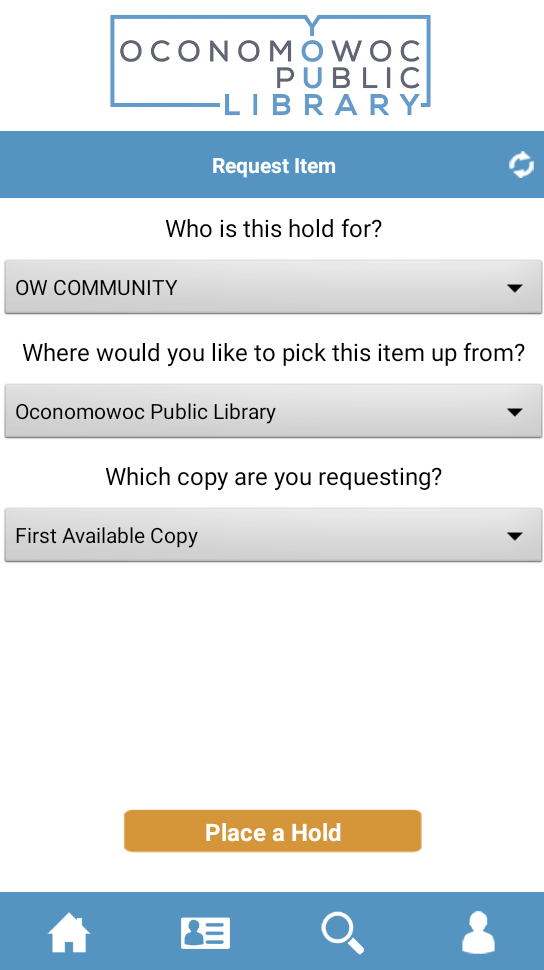

Oconomowoc Public Library
200 W. South St.
Oconomowoc, WI 53066
(262) 569-2193
contactus@oconomowoclibrary.org
The Oconomowoc Public Library’s staff, collections, services, and spaces provide the opportunity for our diverse community to explore, discover, learn, and grow, enriching individual lives and our community.
Search The Website